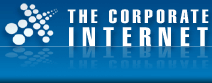| Adding an account |
Click File
Click Info
Click Add Account | 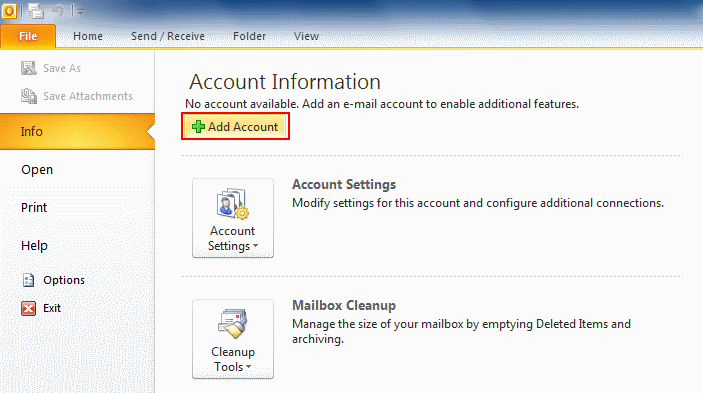 |
Select manual setup or addional server types
Click Next | 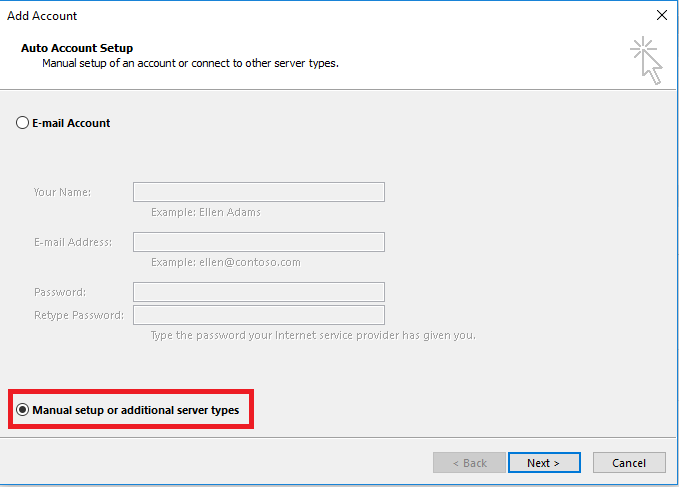 |
Select POP or IMAP
Click Next | 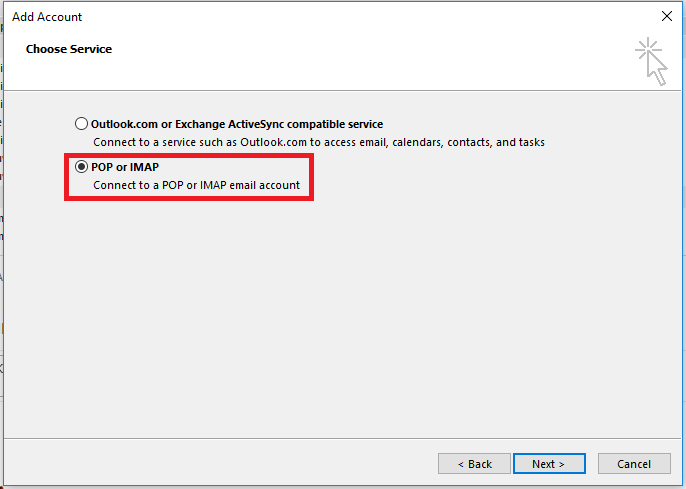 |
Enter the server details provided and your user information
Select POP3 as the Account Type
Click More Settings | 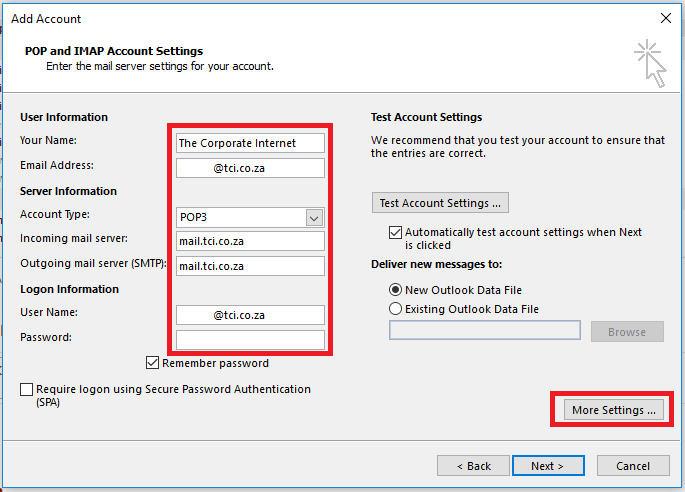 |
Click Outgoing Server
incoming mail server is selected | 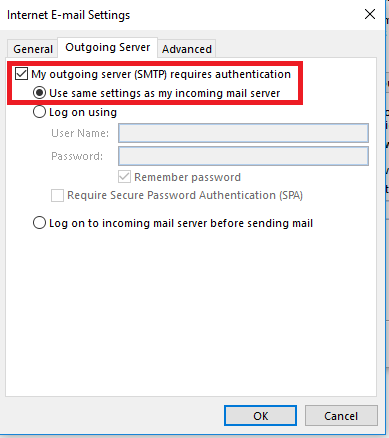 |
Click Advanced
Select This server requires an encryypted connection under Incoming Mail server
Change the Outgoing server (SMTP) from 25 to 587
Select the Auto option under Outgoing server SMTP encrypted connection
Under Leave a copy of messages on the server
Change the Remove from server after to 7 days | 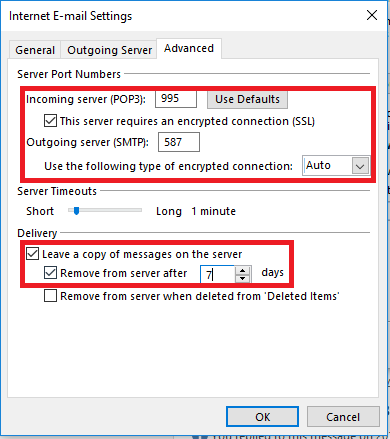 |